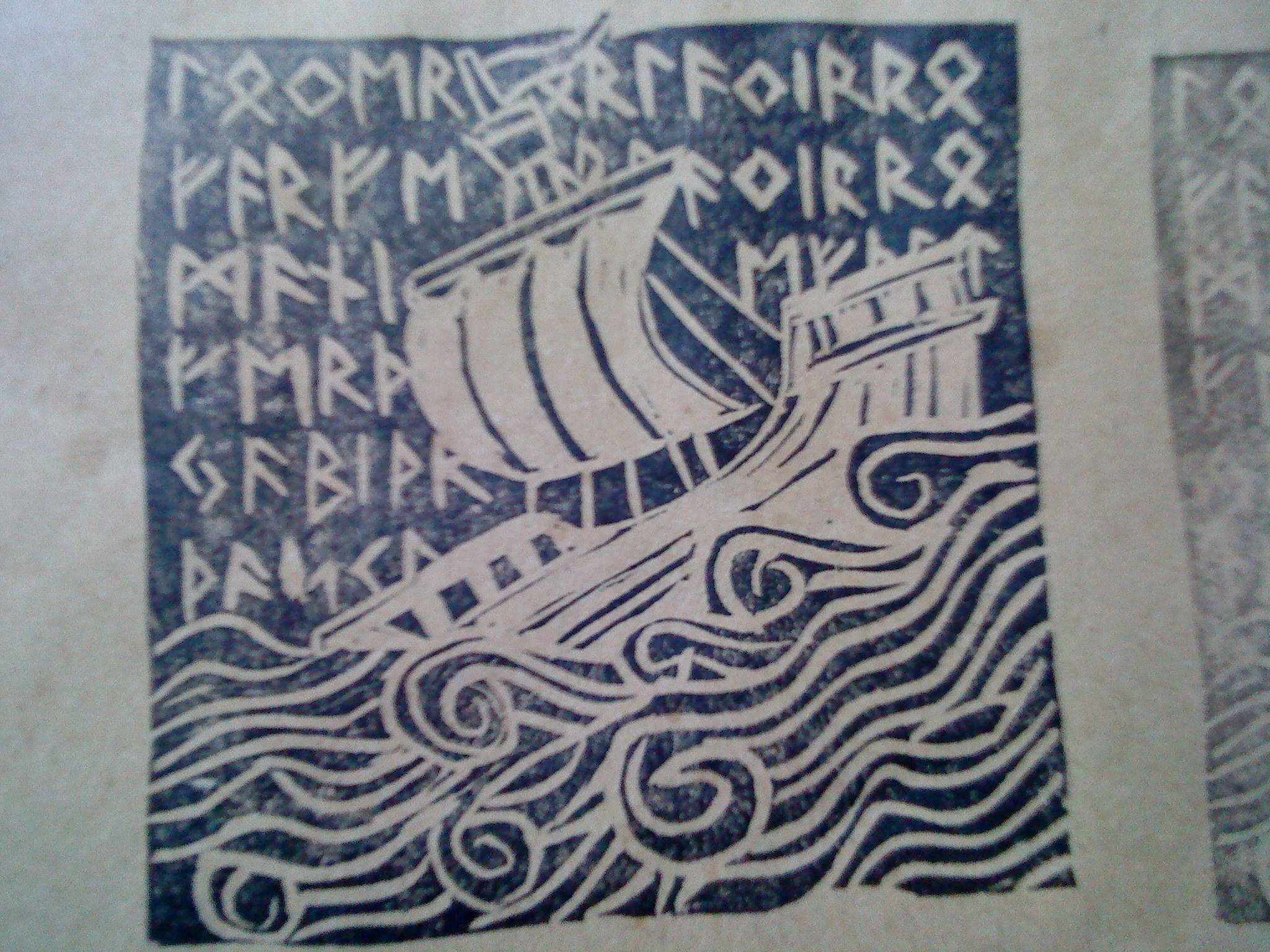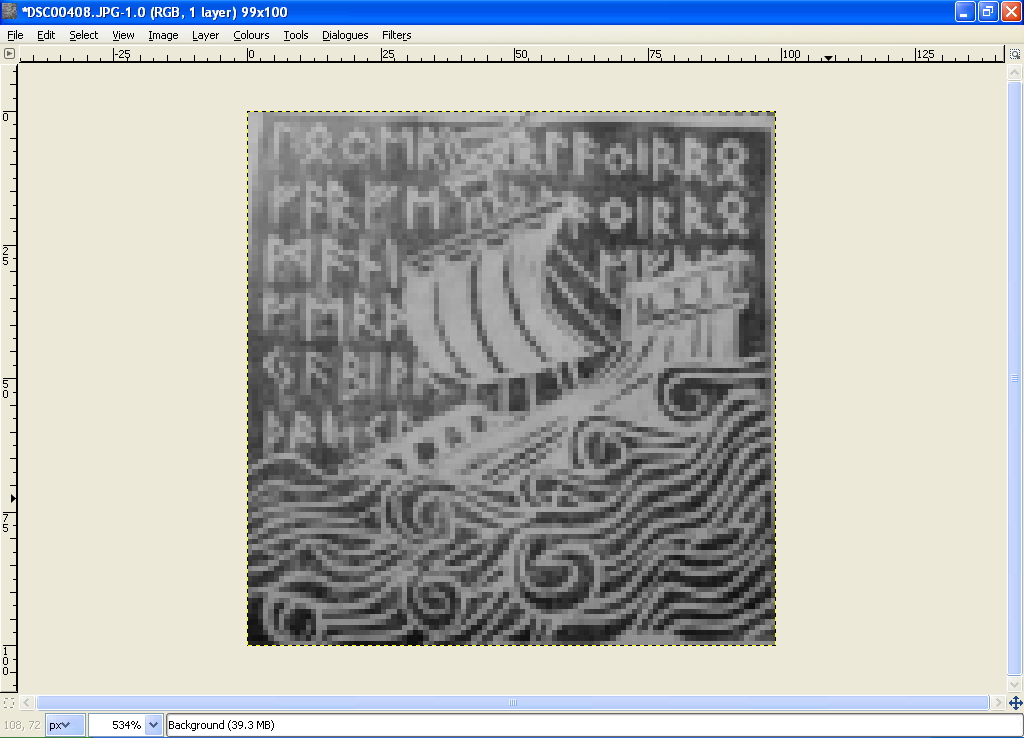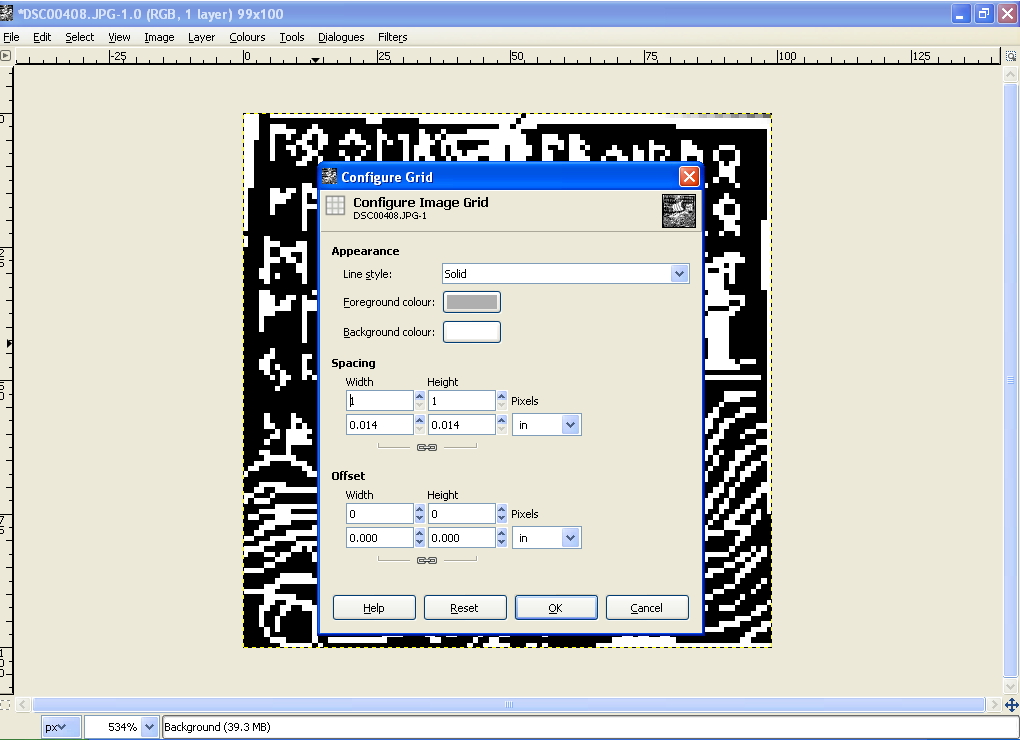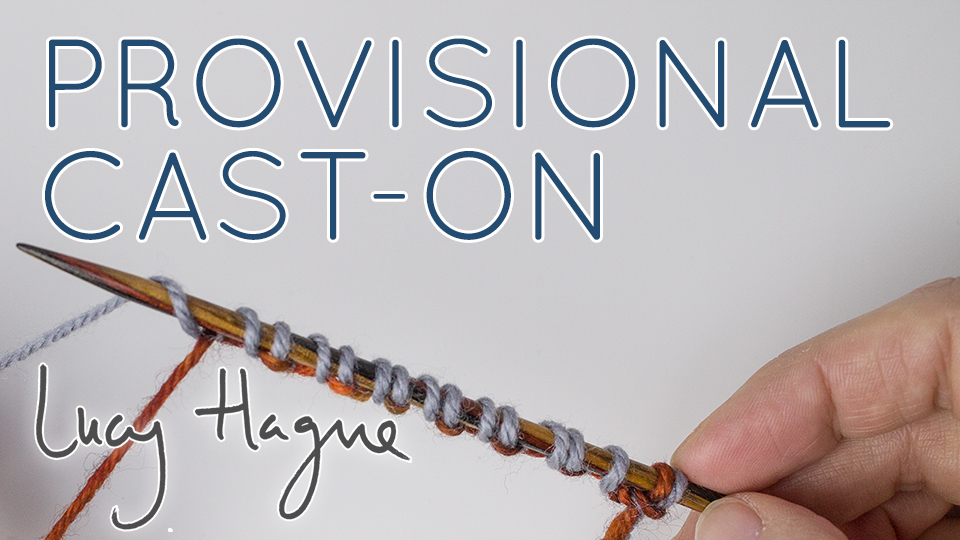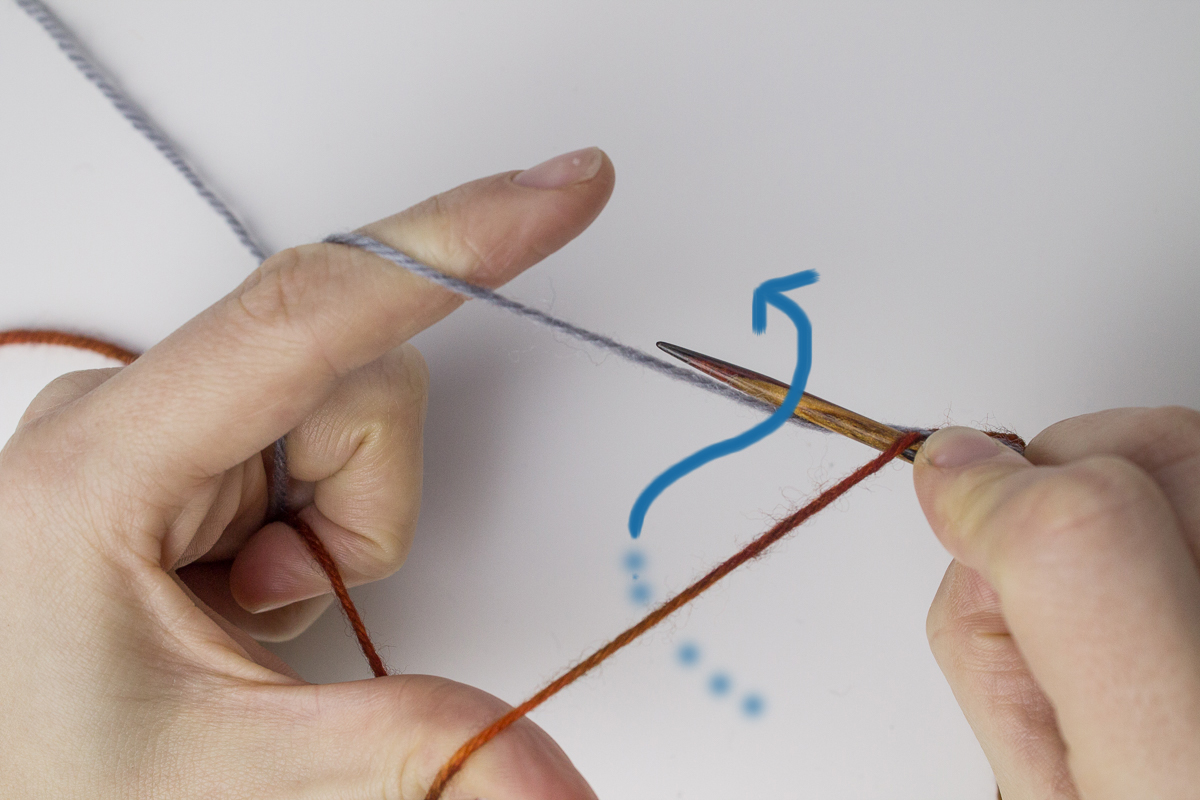Edit [20 Nov 2016]: I've revisited this tutorial to add some clearer photos, however most of the content remains the same.
Here's a little photo tutorial on how to do my favourite provisional cast-on, the invisible cast-on.
A little background: there are a few different methods for working a provisional cast-on, all with the same goal - to provide a starting point for your work, and to leave your first row of stitches on a strand of waste yarn which can be easily removed, so that you can put the bases of your stitches back onto a needle and either knit in the opposite direction or simply cast off. This is really useful for a number of reasons... if you want both ends of a scarf to match, you could start with a provisional cast-on, knit to the end, cast off, and then go back to the beginning, unpick your provisional cast-on and use the same cast-off. That's just one example; there are many more. Provisional cast-ons are really useful in lace-knitting, too. Overall, it's a very handy skill to have in your bag of tricks!
The crochet provisional cast-on is very widely known, indeed, it was the first one I learnt. When you use the crochet provisional cast-on, the sts go onto your (left) needle from left to right, then you immediately work the first row. When you use the invisible provisional cast-on, the stitches go onto the (right) needle from right to left, then (if knitting flat) you turn and work a WS row (so, a purl row if you're working in stocking stitch). The invisible provisional cast-on leaves all your stitches on a strand of waste yarn, so it's very easy to remove the waste yarn and get the stitches back on the needle (easier than with the crochet provisional cast-on, which you have to "unzip").
So, here we go. An explanation of the invisible provisional cast-on!
You need some nice smooth waste yarn, ideally in a contrasting colour to your working yarn. It will make it easier to get the stitches back onto the needle if you use a waste yarn that is at least as thick as (and ideally a little thicker than) your working yarn.